This video is a part of free Accounting Courses in Singapore, where I show you the overview of command center screen of MYOB Accounting Software provides benefits to its users.
MYOB allows users to perform various banking transaction such as record the debit and credit transactions, record recurring transactions, record money receivables, print receipts and many others.
Basic features of banking command in MYOB-
- Record the debits and credits – The very basics of double entry system are to record the debit and credit transactions. When any asset increases in value, that amount is debited and if that value decreases, it’s credited.
- Record recurring transactions – Recording a recurring transaction can be of great help as it saves a lot of time and effort. Just create a template once and that can be used as many times as and when need arises.
- Record money receivables – The money receivables option in MYOB enables users to record the transaction of money sales taking place in the organization.
How to create a spent money entry?
Spent money option is used to record the amount spent or allocated for various transaction in a firm. These transactions may include money spent on stationery, taxes included and many others. To learn how to record money spent, follow the following mentioned steps –
- Open the MYOB and hit the banking option. A flow chart opens up on the screen displaying various options such as spent money, money received, reconcile account, prepare bank deposit, print receipts and many others.
- Click on the spent money option. Another screen opens up. On the top right corner, it shows the balance and tax included. On the left side the bank account is displayed from where the payment is to be made.
- Fill in all the categories that the page asks which are cheque number, date, amount, card details and many others
- After entering all the data, tap through. A tab will be displayed below that displays information such as name, amount, tax and others which will be linked to the data mentioned above.
- In the lower section of the work area, a small table containing details such as total amount allocated, tax and others will be displayed. Hit on the record button to save the changes
How to record a recurring transaction?
Recurring transactions are those transactions that occur on a daily basis in the organization. These transactions are same in nature and can be recorded once as a template and be called as and when needed. To learn how to record a recurring transaction, follow the following mentioned steps –
- Open the MYOB screen. Click on baking option. A flow chart displays that consist of numerous options. Select the spent money option
- Another screen opens up. Enter all the fields with suitable inputs such as cheque number, card details, memo, account, date and all the others as well
- Tap through. The details so mentioned will be displayed in a row below the details. These details will be linked to the details mentioned above.
- To make sure that the amount entered is inclusive of taxes, click on the tax inclusive option on the right hand side of the screen. On the lower left corner of the screen there appears an option to save as a recurring transaction.
- Select that option. A pop up box appears on the screen. Enter the recurring transaction name, recurring period, start date and all other details.
- Hit OK. A template is created for that recurring transaction. The initial screen then displays. Hit the record option. The template for the recurring option will be recorded
How to record money receivables?
Money receivables option enables all MYOB users to record sales that happen by means of cash transactions only. Any form of credit sales or credit received can not be recorded here. To learn how to record money receivables, follow the following mentioned steps –
- Open the MYOB screen. Click on the banking option. A flow chart menu appears. Click the money received option from the right corner of the flow chart.
- Enter all the details in the various criteria’s, except in the payment method option. Click on the lists option in the tab bar above. A menu appears, select the sales and payment options. Select the payment methods option.
- Another screen opens up. This screen allows users to edit the payment options. Edit the option as required and hit close.
- To enter a cash injection transaction, enter the amount details, payment name, date and other transactions. Hit record option. The transaction will be recorded.
Learn the MYOB Training Course in Singapore!
The MYOB course enables users to record various transactions relates to banking such as record money receivables, print receipts and many others. This makes recording of regular transactions of the firm very feasible. To equip your firm with such useful and time-saving software, join a Myob training course today!
In this tutorial of Free Myob Training Course in Singapore, where I show you the Following topics:
- Cash vs accrual-based accounting
- Linked accounts
- Sample of end of year journal entry
- General ledger accounts
- Bank Register Transaction journal
- How debits and credits apply to different types of accounts
- Creating a spend money entry
- Creating a recurring transaction
- How to receive money
- How to use the Undeposited Funds account and preparing bank deposit
- How to prepare electronic payments
- How to print cheques
- Printing or emailing remittance advice
- How to do a Bank Reconciliations
- Resolving issues with a Bank Reconciliation
- What is an audit trail and why is it important
- Use the owner’s loan account to monitor the owner’s spending
- How to account for business and personal spending in a Spend Money transaction
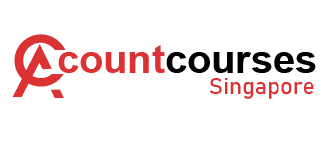
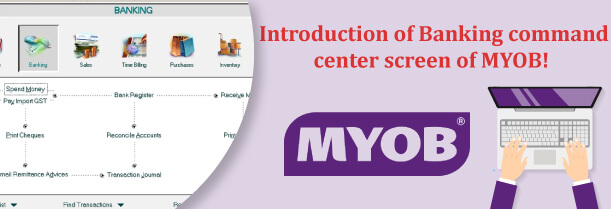
 +65 8421 2824
+65 8421 2824



 Chat With Us
Chat With Us