This video is a part of free Accounting Training Singapore, where I show you how to How to setup Myob Accounting Software for Small Business.
MYOB stands for mind your own business. As the name suggests, this software is used to manage and increase the efficiency of business firms. MYOB gives user to setup the MYOB by personalizing it, use tax codes, setup charts of accounts, customer cards and many others.
Benefits of MYOB software –
- Collect and record GST – MYOB collects and records GST by means of the tax codes allotted to it. Tax codes are automatically generated whenever a data file is created in MYOB.
- Chart of accounts – chart of accounts is the basic structure upon which all the transactions are to be based. This structure can be edited and made according to the needs of the business.
- Record various details such as assets liabilities and all – MYOB enables users to store all crucial and important data such as assets, bank account details, sales and many others in the form of chart of accounts.
How to setup the MYOB software?
The MYOB software can be setup to match the individual’s processing habits. Various options such as windows, system, banking, reports and forms, files and many more. To learn how to setup the MYOB, follow the following mentioned steps –
- Start by clicking on the setup option. A drop down menu will appear. Select preferences option from the list. Another window opens up that contains various preferences. User can change the preferences according to himself
- The windows options give user the benefit to change the look and feel of MYOB. The reports and forms option allow users to change email options.
- On the right hand side there appears an option system one. This indicates that any changes made to the first system will be reflected in all users
- To make the changes private, just edit the option below this option. Click OK to save the changes. The MYOB will be setup.
How to work with TAX CODES?
Tax codes are automatically created when the user creates an MYOB data file. All businessmen having their business involved with GST, are must required to learn TAX CODES. To learn how to work with them, follow the following mentioned steps –
- To create a tax code, start by clicking on the LISTS option. A drop down list appears and select the tax codes option
- On the screen there appears an option NEW in the extreme top left corner. Click on that option. This will display another screen.
- Fill in the required details as shown on the screen such as the code, description, the tax type and rate of interest, and all the other details asked. Click OK. This will add the new created tax code to the existing tax code list
- To edit a tax code, click on the tax code name or anywhere else on the tax code. This will open another screen where the changes are to be made.
- Make the necessary changes and hit OK . The edited tax code will appear at the same location with the changes made.
- To delete a tax code, select a tax code and right click on it. A little drop down menu appears called as the context sensitive menu. Click on the delete code option to delete the particular code
How to work with charts of accounts?
Work charts in MYOB are the backbone of the MYOB setup. It is the basic structure upon which all the transactions are to be based. For a successful business , it is a pre requisite to setup the charts of accounts as per the requirement of the business. To learn how to make this work, follow the following mentioned steps –
- Start by clicking on accounts option on the home page. A flow chart will appear on the screen. Click accounts list from that chart
- A list of various numeric list of general ledger accounts also called as the account charts. On the top part are displayed various tabs such as assets, liabilities, equity, cost of sales and many others.
- To create a new general ledger account, click on NEW button displayed on the top right corner of the screen. Select the detail account option
- Select the type of account it is to be made, if you enter credit, the account classification is shown as liability, if you select debit, the classification is asset.
- Type the required details such as account name, account number, and opening balance. Make sure to enter opening balance as zero, as it can be edited and can lead to frauds
- Having filled all the details, Press OK. The new account will be displayed along with the old ones in the same list
Join a MYOB learning course in Singapore!
MYOB software has various advantages for all forms of business and it’s employees. To equip yourself with the benefits of MYOB, join a MYOB Training Course Singapore today!
This Tutorial is a part of Free Myob course in Singapore in 7 days. In this videos you will learn the following topics mentions below:
- How to install MYOB Accounting software
- Working through the Company File Assistant
- Orientation of the MYOB screen
- Exploring the Menu Bar
- Exploring the Command Centre and flowcharts
- Introduction to the different Command Centres
- Exploring Preference options in MYOB Accounting
- Introduction to Tax Codes
- Creating, editing and deleting a Tax Code
- Introduction to chart of accounts
- How to set up a chart of accounts
- Exploring a general ledger account (26 mins)
- Creating, editing and deleting a general ledger account
- Explaining clearing accounts
- Exploring the Card File Command Centre
- Setting up Customer Cards
- Setting up a Supplier Card
- Deleting, combing, marking cards inactive
- Exiting MYOB Boost Productivity and Reduce Time on Routine Activities.
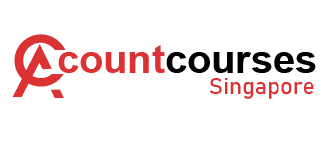
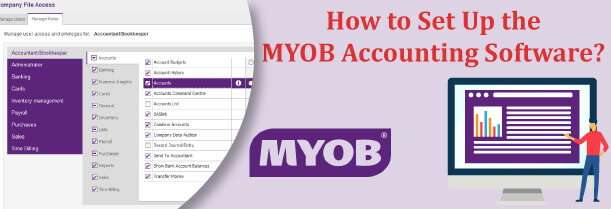
 +65 8421 2824
+65 8421 2824



 Chat With Us
Chat With Us